WHAT ARE ACHIEVEMENTS?
Achievements shine the spotlight on the milestones you reach as a CAM4 member. You can unlock an Achievement badge when you complete different interactions on CAM4, such as uploading photos to your profile, joining a Fan Club, or making a new friend.
Visit the Achievements section in My Account to track your progress and explore new achievements to unlock. You can display your collection of unlocked achievements on your profile and check out what your friends have unlocked on theirs, helping you find new ways to connect.
Once you’ve unlocked an Achievement, you can use that badge and title in CAM4 chat rooms to add flair to your username and stand out! (Coming soon).
WHERE CAN I FIND MY ACHIEVEMENTS?
You can learn more about available Achievements and track your progress by visiting the Achievement page in My Account's Edit Profile section.
Any achievements you earn will also be featured on your CAM4 profile page.
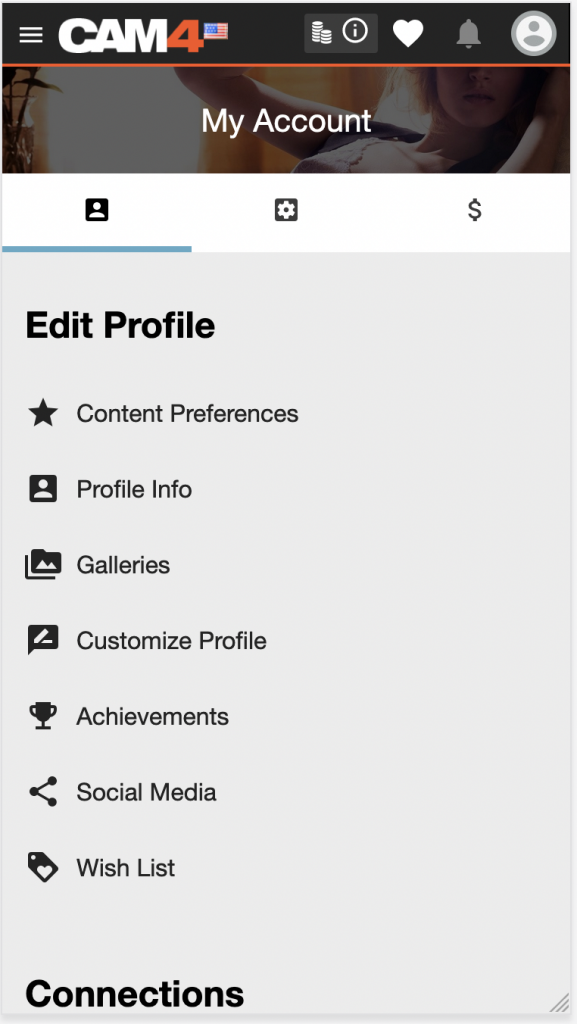
NAVIGATING ACHIEVEMENTS
When viewing Achievements in My Account, you can browse between ALL, UNLOCKED, and LOCKED achievements.
ALL will show you a mix of locked, unlocked, and in-progress Achievements. Use UNLOCKED and LOCKED to quickly view only the Achievements you have earned or are in the process of earning, respectively.
CHANGING THE DISPLAY SETTINGS
By selecting the corresponding toggles at the top of each section, you can view your achievements in either a detailed list or a simplified grid.
LOCKED, UNLOCKED & IN PROGRESS
Locked and in-progress Achievement badges are displayed in black and white. Once you have completed the criteria to unlock any Achievement, the badge is shown in color. By default, all your unlocked and in-progress Achievements are moved to the top of the list, sorted by most recent.
When an Achievement requires multiple actions, such as uploading more photos to your profile gallery, you’ll see a progress bar underneath the badge, which will fill as you complete these actions.
VIEWING ACHIEVEMENT DETAILS
You can tap or click any Achievement to view more details anytime. Doing so will open a panel that will display the following:
- Achievement badge
- Achievement title - this is the name of the achievement
- Achievement description – the specific actions required to unlock the Achievement
- Progress completion percentage – how much progress has been made so far toward unlocking the achievement
- Rarity percentage indicates how common or rare this Achievement is within the CAM4 community. If less than 10% of other users have completed this goal, congratulations! You can feel proud! If many different people have also unlocked the same achievement, that’s great. It means you have even more in common with many potential new friends on CAM4.
HOW WILL I KNOW I’VE UNLOCKED AN ACHIEVEMENT?
When you unlock an Achievement, you’ll be notified in real-time. A small panel will appear in the top right corner of your screen, showing you the title and badge of the Achievement you just unlocked. You can interact with this panel for more information, dismiss it by clicking the “x,” or wait, and it will disappear.
If you want more information but didn’t click the Achievement notification in time, do not worry. You can always visit the Achievements section inside My Account to see your unlocked Achievements. In that case, the newest ones will always be at the top, waiting for you!
CAN PEOPLE SEE MY ACHIEVEMENTS ON MY PROFILE PAGE?
Yes! Unlocked Achievements appear on your CAM4 profile page. You can also see what your friends and other CAM4 members have unlocked on their profile pages.
HELP! I COMPLETED ALL MY ACHIEVEMENTS - WILL THERE EVER BE NEW ONES?
Yes! We plan to release more Achievements regularly. Make sure to subscribe and look for news in CAM4 email announcements, and follow us on Twitter for all the latest news and updates.
HELP! I COMPLETED AN ACTION, BUT MY ACHIEVEMENT DIDN’T UNLOCK!
We’re here to help! If you feel you’re missing an Achievement for an action you’ve completed, we want to know. You can contact us at https://www.cam4.com/contact.
James
Comments