This means you can benefit from using your mobile device's powerful camera while interacting with your viewers via the broadcast window on your PC. This works in the same way as if you were using OBS, but without the setup that would be required there to get it to work.
To do this, please follow these three simple steps:
- Start C4Broadcaster and press the external encoder button next to the regular Start Broadcast button.
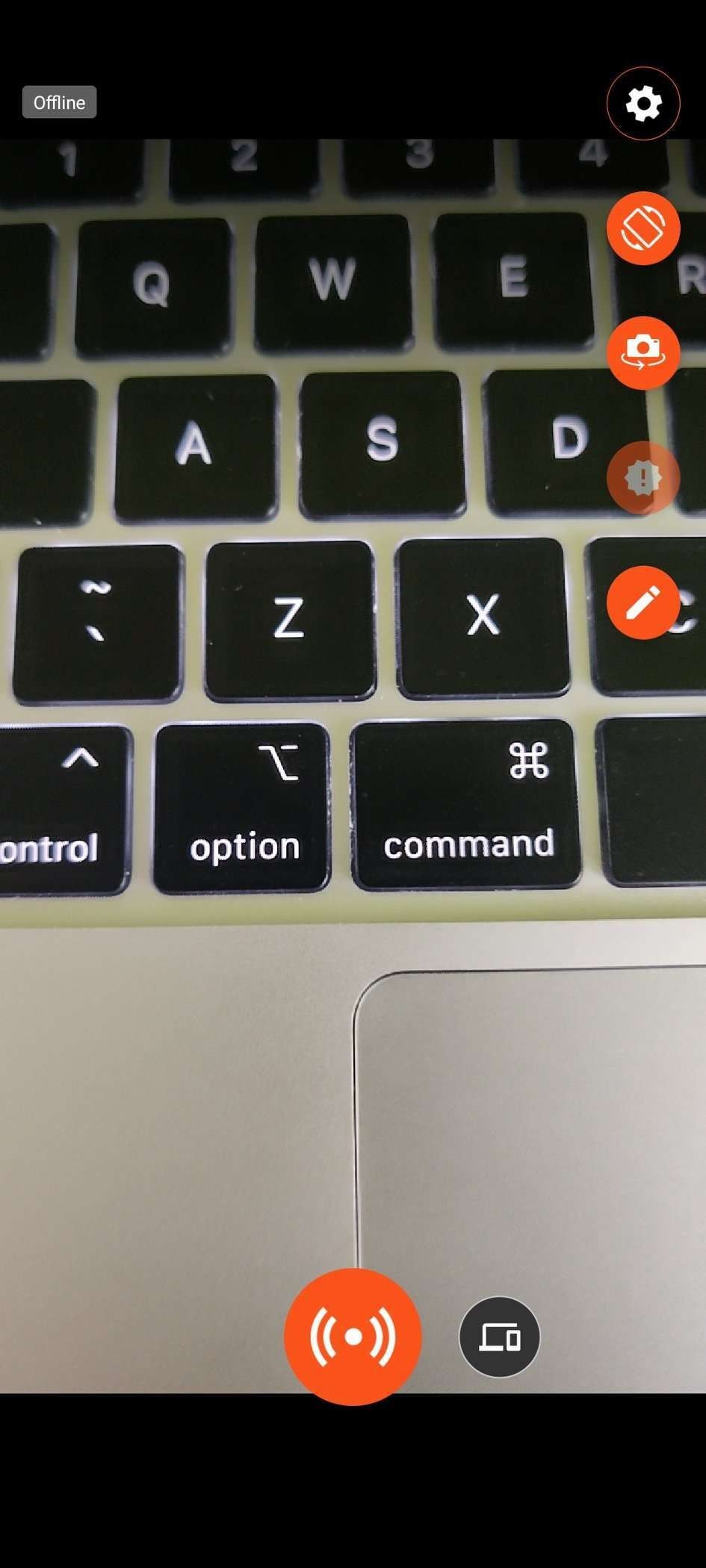

- Navigate to https://cam4.com and click on Broadcast.
- In the Broadcast Window, switch to the External Encoder tab. The camera preview from your mobile phone should appear in the player.
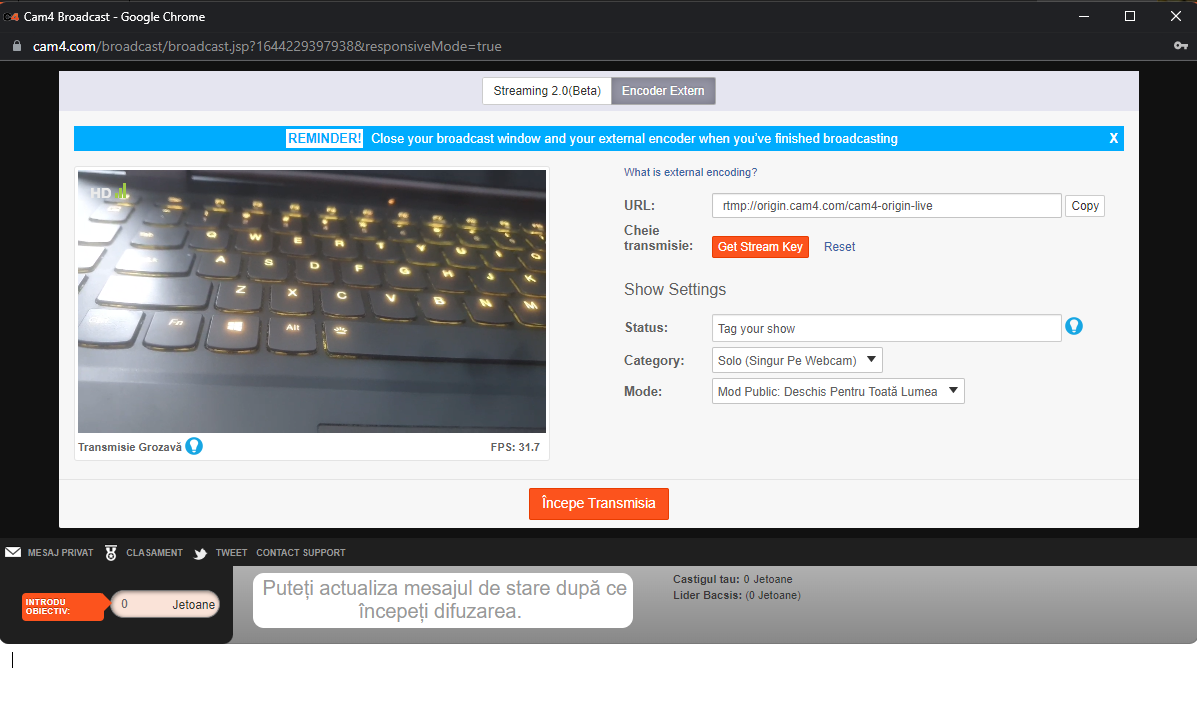
- Press the Start Broadcast button in the Broadcast Window and have fun.
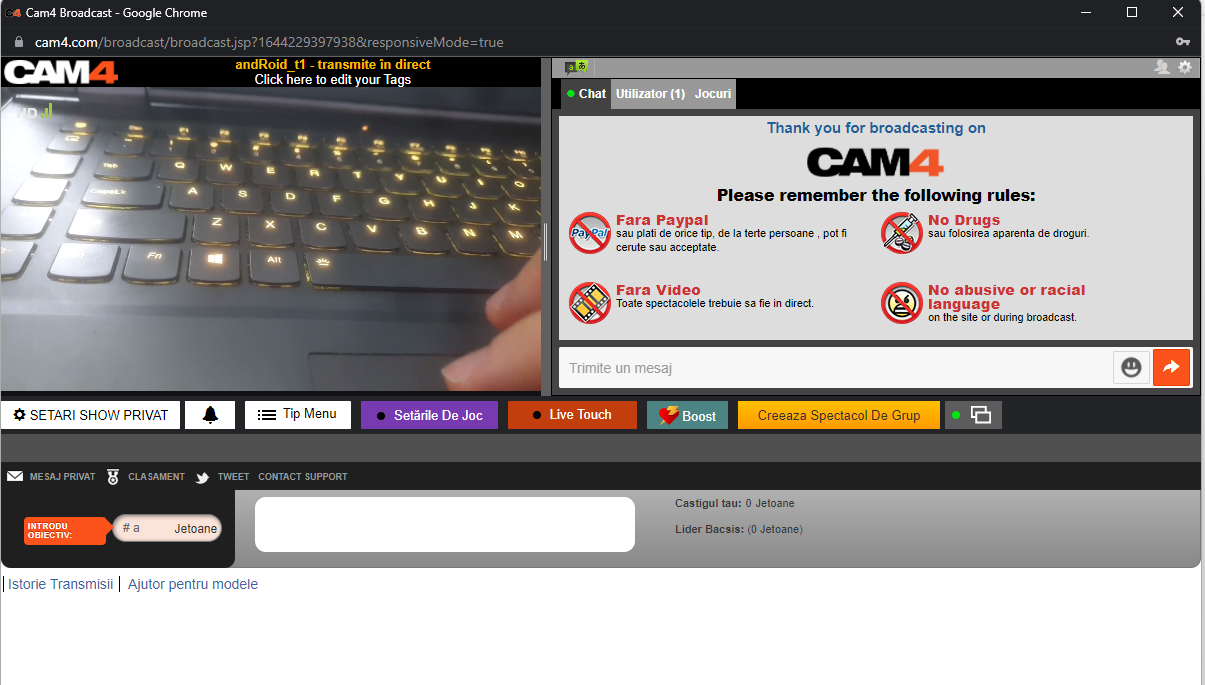
-
You can now use your mobile device to move around while managing your room through the broadcast window.
-
Place the mobile phone anywhere you desire; forget about cables, external cameras, or carrying your laptop from room to room
-
Make good use of the quality of your phone cameras. If your network connection and device support it, you can stream in FullHD resolution from your device
-
Avoid the potentially painful OBS or any 3rd party software configuration
-
If your wi-fi connection is sketchy, you can always switch to mobile data (4G/5G) to provide a better experience for your viewers
-
-
When finishing your show, remember to close both the Broadcast Window and also stop the stream from C4Broadcaster
Note:
While streaming in External Encoder mode, viewer interactions and some features are disabled on C4Broadcaster. They are available in the Broadcast Window
James
Comments