We hope you’re enjoying using our C4 broadcasting app. If this is your first time or you need a refresher, you may find reviewing the app's primary functions helpful. Swiping from the right edge of the screen brings up more settings, such as microphone controls and private show settings.
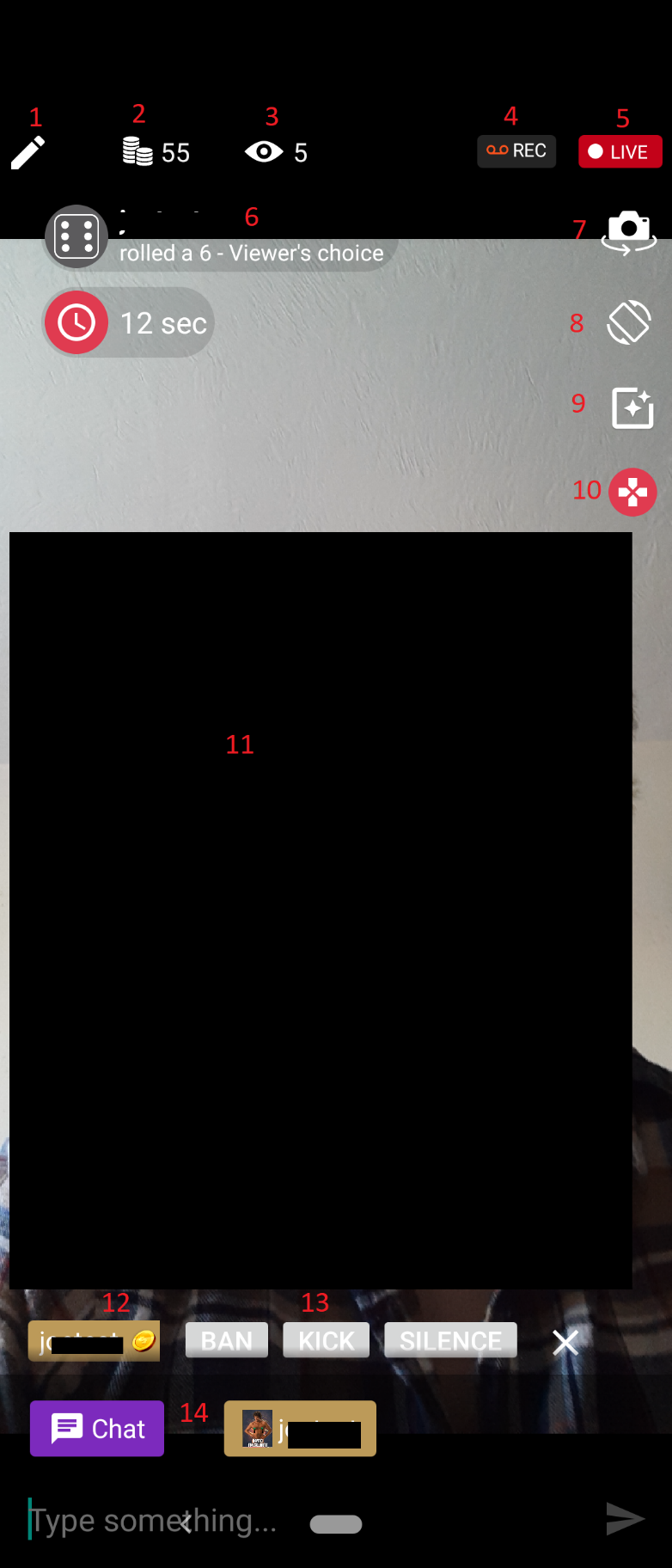 |
|
Frequently Asked Questions
How do I turn off my microphone?
Swipe from the right of the screen to open the menu, then turn the microphone toggle off. Unfortunately, if the option is not present, it is not possible for your device.
Why can’t I see specific options on my phone?
Some options, such as face masks or the microphone toggle, may be unavailable on some devices due to the manufacturer's technical limitations.
Can I set a moderator from C4 Broadcaster?
Moderators cannot be set or removed using C4 Broadcaster.
Can I set a password for my room?
No, password-protected private rooms are not yet available on C4 Broadcaster.
Why am I getting the message “Disconnecting due to poor network connection”?
The speed may be too low, or your phone’s connection may have dropped. If you are seeing this a lot, please get in touch with technical@cam4.com
Why am I getting the message “The server cannot be reached”?
This could be an issue with network equipment or your provider restricting access to adult content. If you can reach other adult websites on the same connection, please email technical@cam4.com with your connection information and IP address so we can investigate further.
Why is my camera so dark?
If your camera is too dark, please open the menu by swiping from the right and toggle the “increase camera brightness” option.
Private Shows
Private shows are available when using the app to broadcast! You can change the settings by opening the menu by swiping from the right and choosing from the options under the “Private shows” heading.
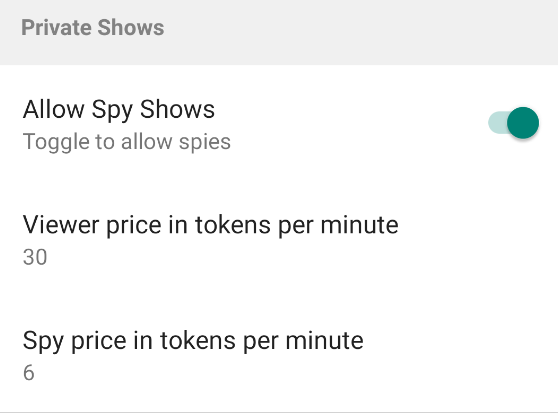
Fixed-time private shows and cam2cam are not currently available.
When someone requests a private show, you’ll receive a popup in the middle of your screen with options to accept or decline the show. You’ll also see their username, the number of tokens they currently hold, and their gold status to help you make an informed decision. Tap the red cross to decline the show, or tap the green tick to accept the show and immediately go private. If you are not ready to take the private show, tap the grey clock icon to suspend the request. You have 2 minutes to accept or decline the private show after it has been requested.
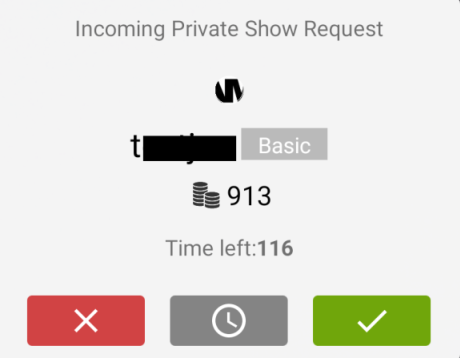
When the show is underway, you’ll see a timer in the top left with a “stop” button. Tap the stop button at any time to end the show.
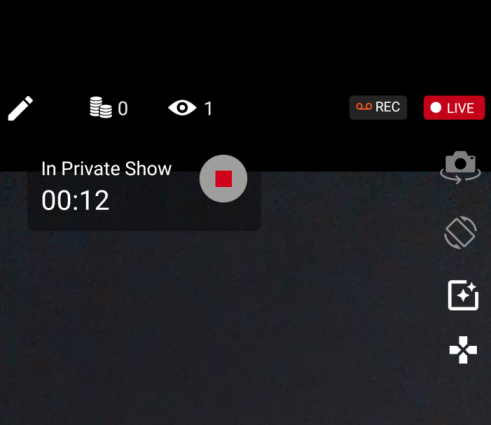
Once the show has ended, you’ll see a receipt showing how many tokens you earned for the private show!
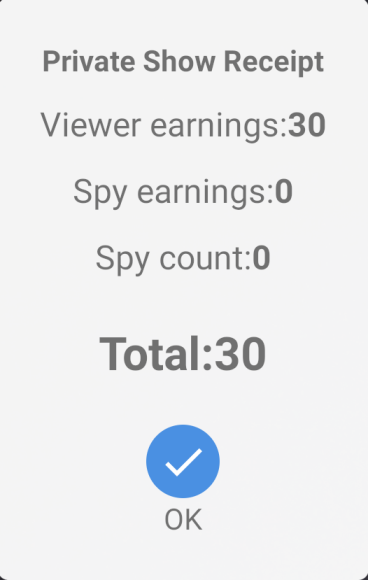
James
Comments
Pablo Cruz
Bien